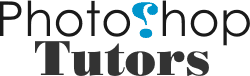Sometimes, if you use Photoshop a lot, you’ll get an error message saying your scratch disk is full. Most people have never heard of a scratch disk, yet alone know what the message means.
Basically, the scratch disk is your computer’s hard drive. Because Photoshop can only use up to 1.7 GB of RAM on your computer (if you have that much), it uses part of your hard drive as temporary “virtual” memory.
If you only have one hard drive or partition in your computer, that will be your scratch disk.
If you’re getting an error message saying that the scratch disk is full, it means you need to clear some space on whatever drive is set to the scratch disk, or add additional drives for Photoshop to use as scratch space.
You can change the scratch disk location and add multiple scratch disks from Photoshop Preferences. Just go to Edit > Preferences > Plug-ins and Scratch Disks and make your choices from the drop down menus.
For example: I use my computer for Photoshop and video editing — as well as the usual office functions. Because of this, I have two hard drives. I mainly use the second one for storing video clips, but I also use it as my Photoshop scratch disk.
Many advanced users also like to create a dedicated partition on a hard drive for the Photoshop scratch disk. This does have its advantages, because sometimes you may get a “scratch disk is full” error even if the disk drive has free space. This is because Photoshop requires contiguous, unfragmented disk space on the scratch disk drive.
If you are getting a “scratch disk full” error message, and your scratch disk drive does show a good amount of free space, you may need to run a disk defragment program. Of course, it you have a dedicated scratch disk partition, this makes the job a lot quicker.
If possible, you should avoid using the drive where your operating system is installed as a scratch disk, and avoid using a drive where the files you edit are stored. It’s not a good idea to use network or removable drives as a scratch disk.
If Photoshop crashes in the middle of an editing session, this can leave hefty temporary files behind on your scratch disk. Photoshop’s temp files are usually called something like ~PST****.tmp on Windows and Temp**** on Mac. (substitute the asterisks for a series of numbers). It’s safe to delete these files, although you should always end your current Photoshop session first..
For more on how Photoshop uses RAM and scratch disk space, look up “assigning scratch disks” in the online assist for your version of Photoshop.